Connect HubSpot with Email Insights
HubSpot is your business's marketing hub, allowing you to manage customers, leads, and email communications. By connecting HubSpot with Email Insights, you can enrich your contact data with predictive risk scoring, bounce analysis, and fraud detection. This helps improve your campaigns, enhance workflows, reduce risk, and ensure you're working with trusted, high-quality information.
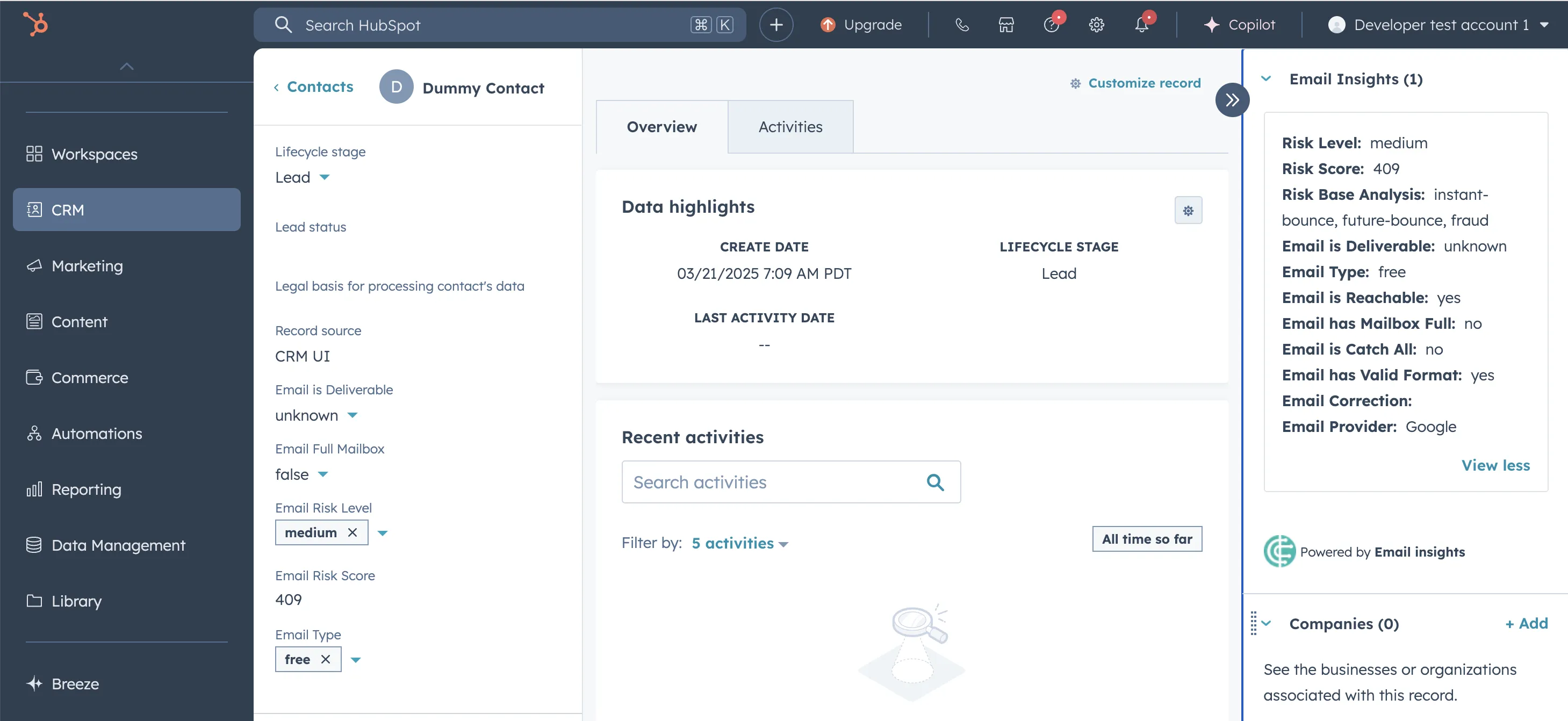
This integration includes 14-days trial for the Starter and Pro plans. It will work with any HubSpot.
What It Can Do
Trustworthy Contacts
By leveraging Email Insights with contact data, your company can target market campaigns, improve workflows, and ultimately reduces risk, detects fake e-mails and ensures your businesses rely on trusted information.
Enhance Workflows
Use Email Insights data to build or optimize workflows with reliable, actionable contact information.
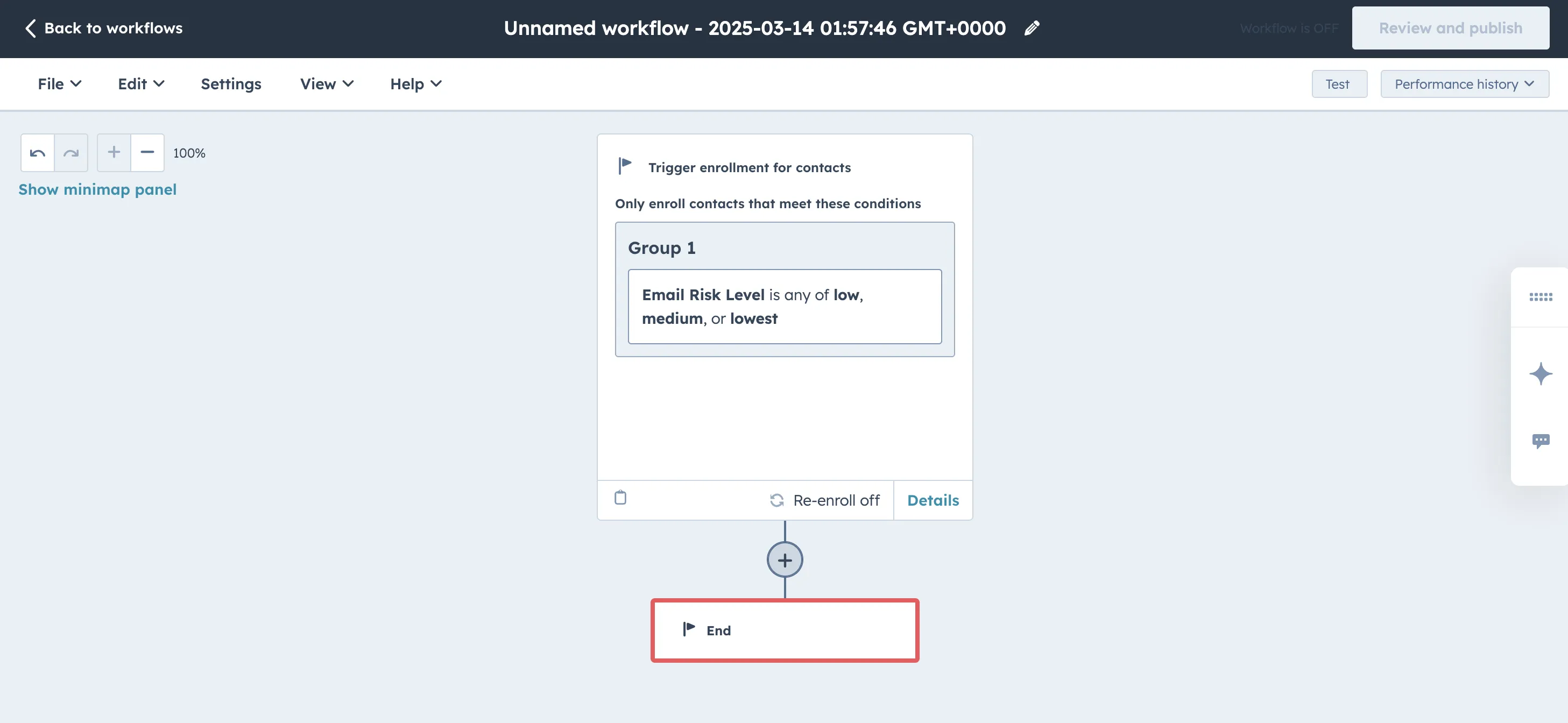
Deliverable contact lists
Create smarter contact lists using only verified emails with high deliverability and low bounce risk.
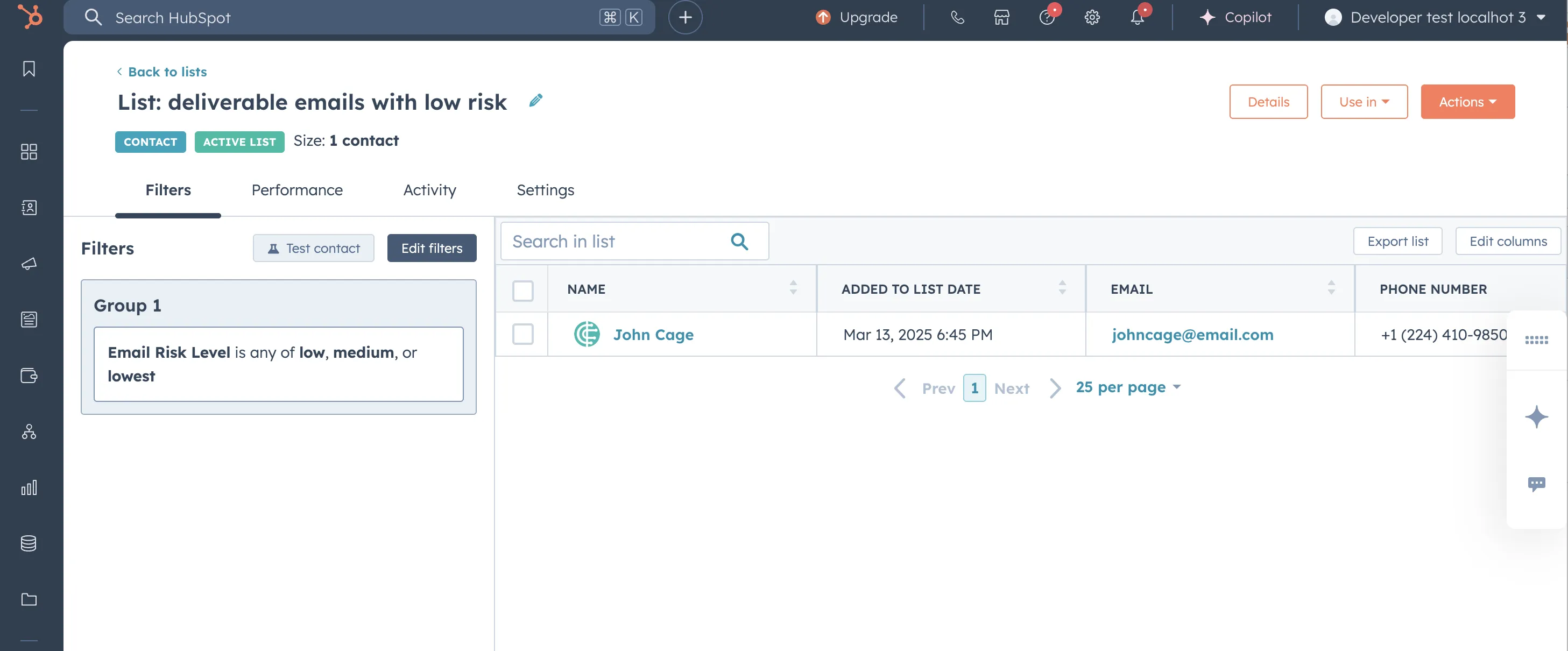
Activation Instructions
-
Start by clicking in the installation url. Log in to HubSpot if you're not already logged in.
-
Select the HubSpot account account you want to link with Email Insights. Only one HubSpot account can be connected via the integration.
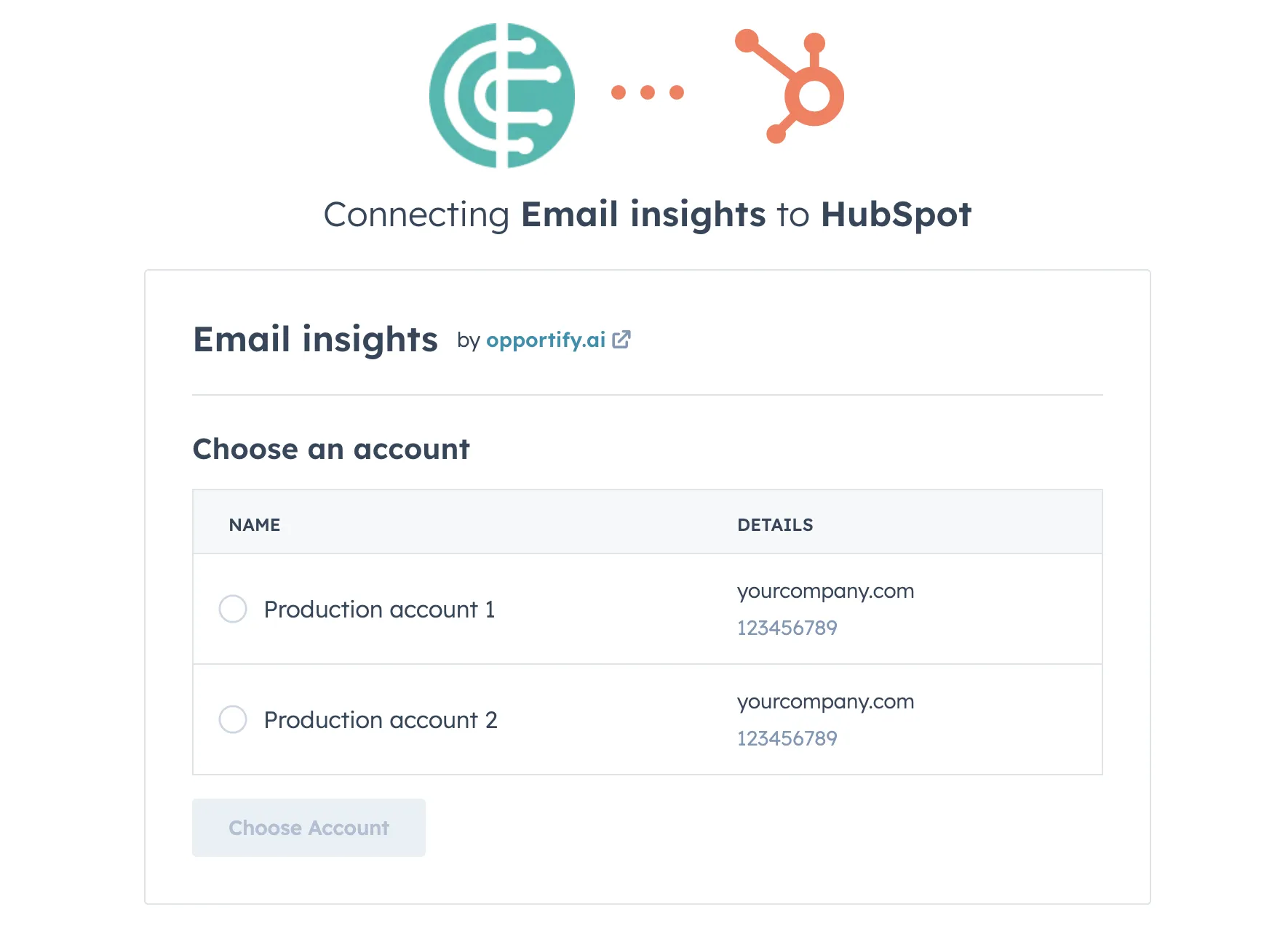
-
Scroll down to review the permissions required. Agree to the terms, then click Connect app.
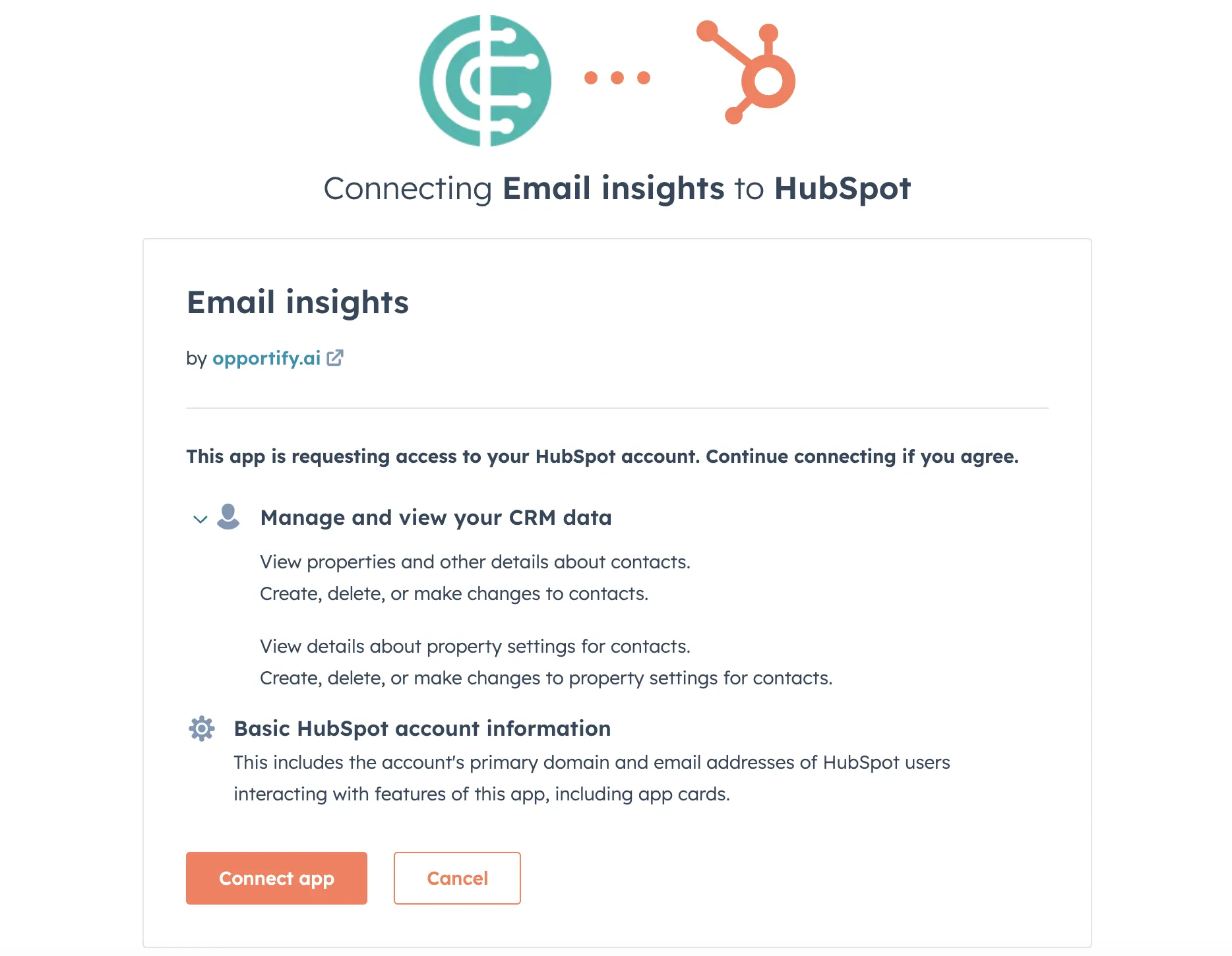
-
Log in or create a new Opportify account. After registering or logging in, return to your HubSpot dashboard.
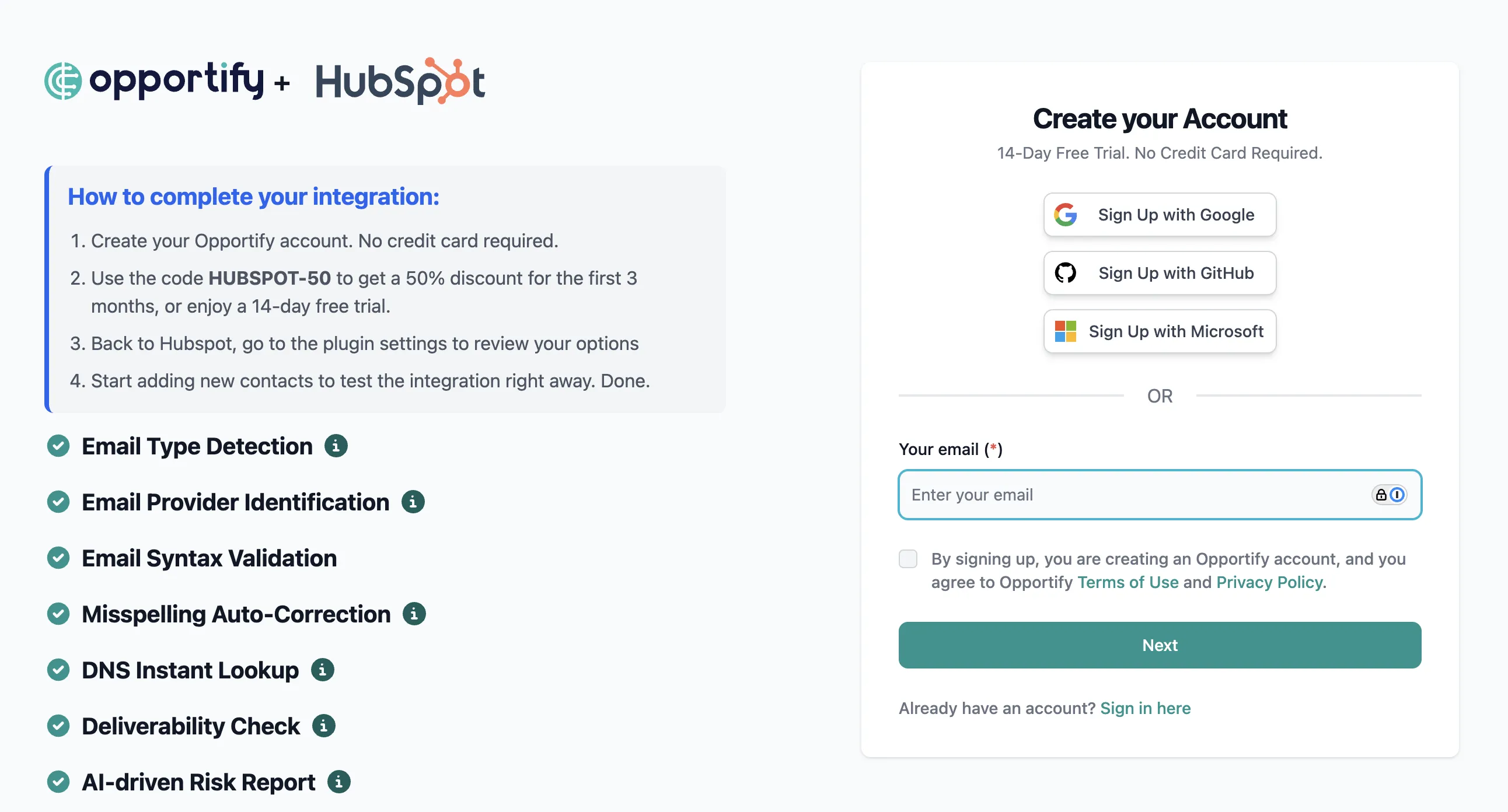
-
In HubSpot, open or create a contact. A new Email Insights card will appear in the right-hand panel. You can also add new properties such as
email risk level,email is deliverable, and many more. Adding more properties is simple:- In the left panel, click on Actions -> Customize properties.
- Click Add properties, then search for
opportifyto find and add the availableEmail Insightsdata fields.
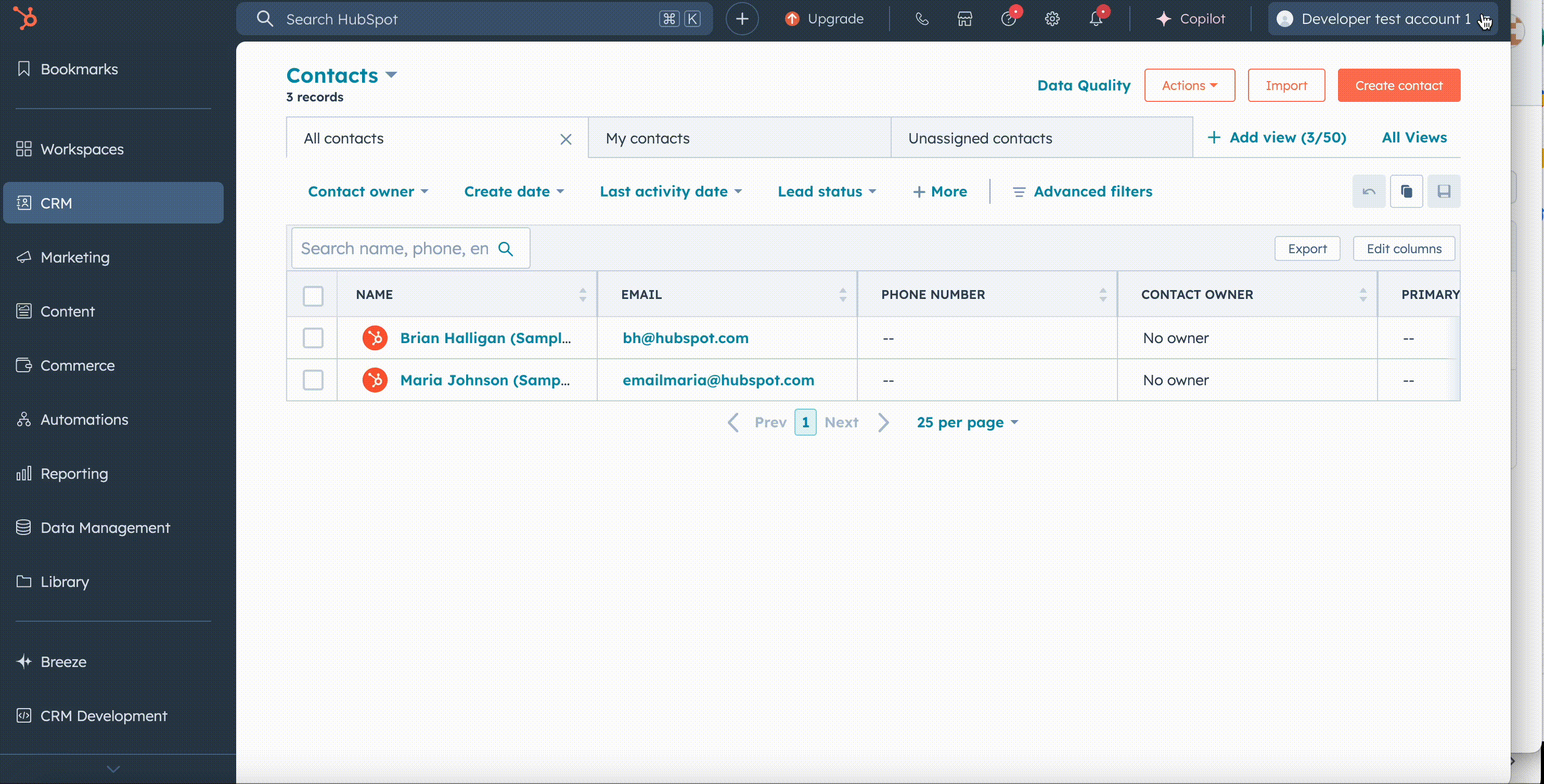
-
The new contact properties can be used to create or enhance contact lists or as workflows triggers.
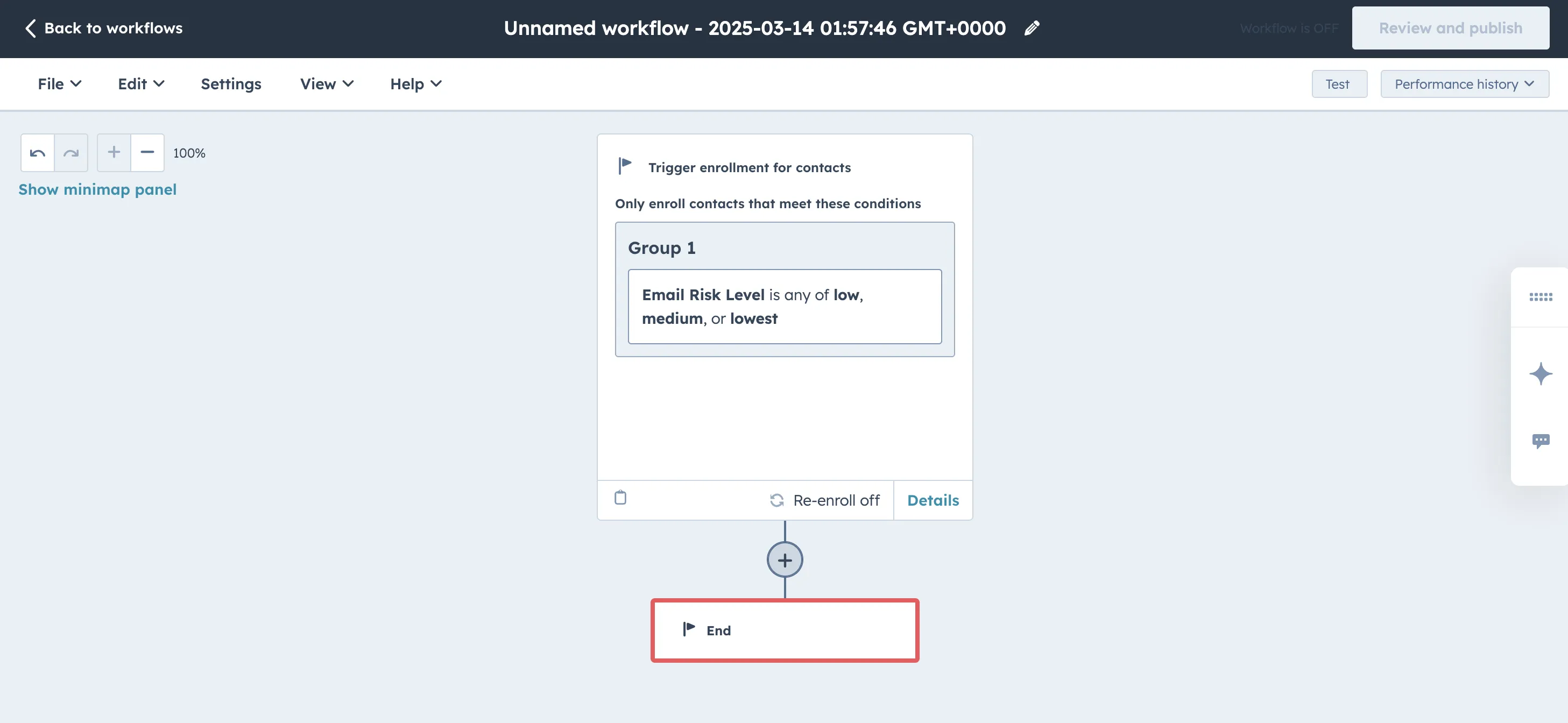
-
There are also few settings that you have control over. To see the App Settings, click the gear icon in the top navigation to access Settings, then click Integrations in the left side navigation, then Connected Apps.
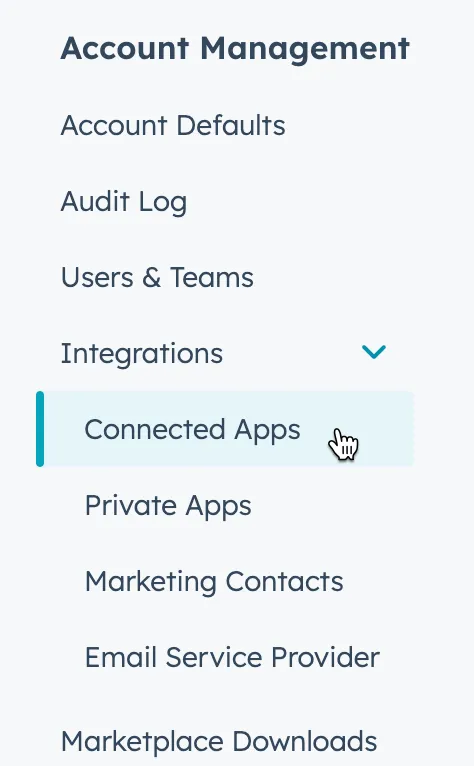
- Find the Email Insights tile and click the Actions dropdown menu, then select Settings. You can enable or
disable the email auto correction or if an AI risk report will be provided against your contact emails.
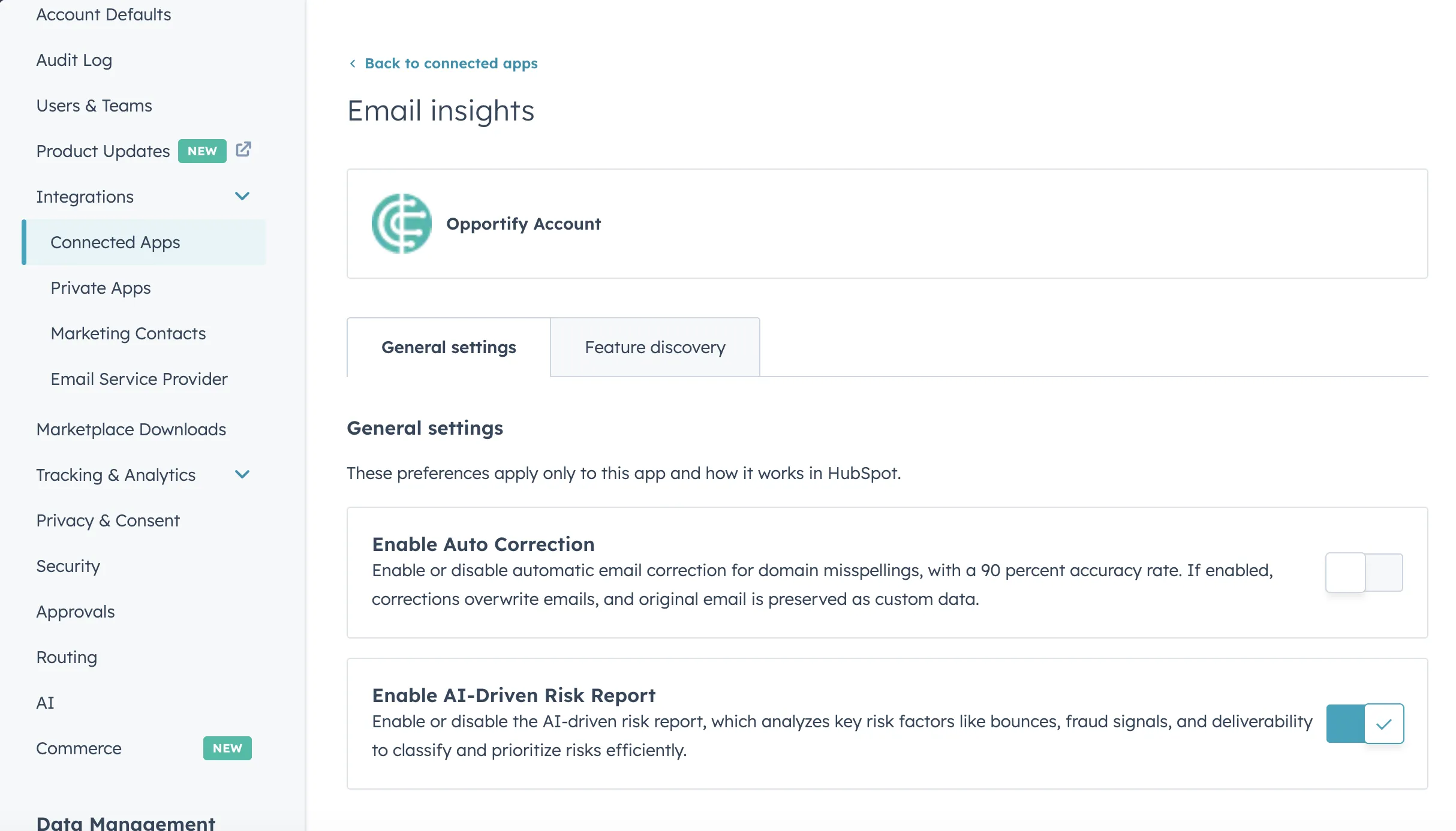
Removal Instructions
Remove from HubSpot
Removing the integration from HubSpot will delete any contacts custom data in HubSpot while the integration was connected, but any contacts that were created will remain.
- Click the gear icon in the top navigation to access Settings, then click Integrations in the left side navigation, then Connected Apps.
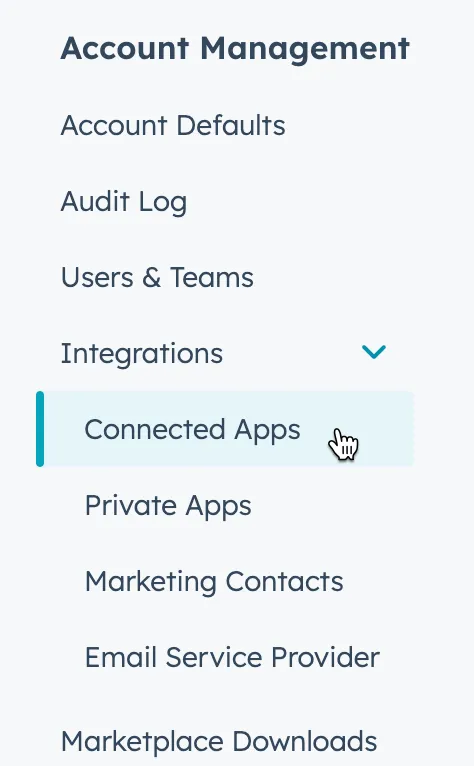
- Find the Email Insights tile and click the Actions dropdown menu, then select Uninstall. Type in the word uninstall and click Uninstall to confirm the removal. Choose a reason for uninstalling if desired then click Done.